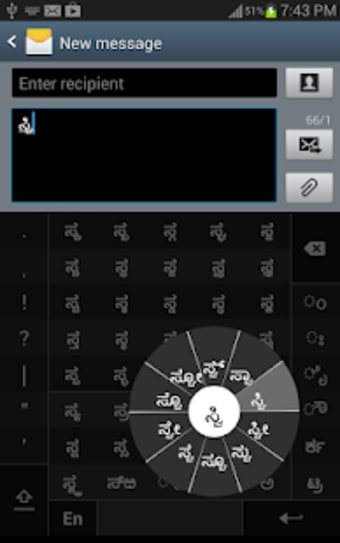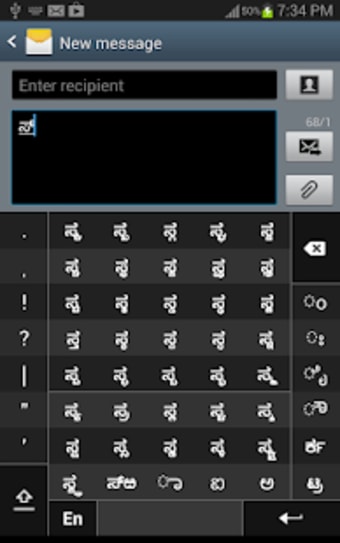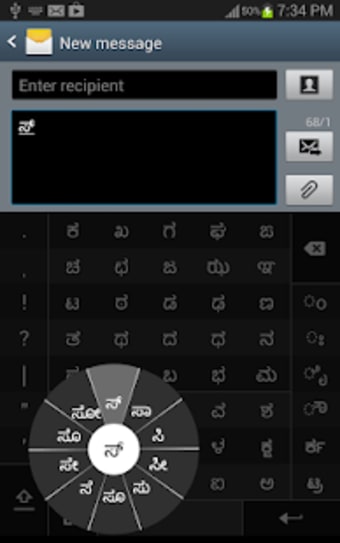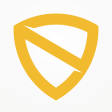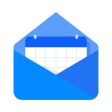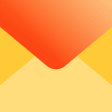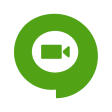Swarachakra Kannada Keyboard
safenonpoisonousdetected
- type:Communications
- Version:v2.4
- size:0MB
- update time:2024-12-28 11:55:40
tag:
Hot collection
List recommendation
- introduction
- picture
- Boutique
- Related
Developer's DescriptionBy Swarachakra Team, IDC, IIT BombayInstall Swarachakra Kannada Keyboard on your Android device." , !"-. If your device can display this sentence in Kannada perfectly, then your device supports Kannada and Swarachakra should also work well. If you do not see any text, or if some of the words are incorrect, Swarachakra may not work well.Swarachakra Kannada( ) is a touch-screen keyboard for inputting text in Kannada. (Swarachakra is also available in Hindi, Marathi, Gujarati, Telugu, Malayalam, Odia, Punjabi, Bengali, Konkani and Tamil). Swarachakra uses a logically ordered design based on the structure of Kannada script. Swarachakra displays the consonants sequenced according to the logical structure of Kannada script, phonetically grouped and arranged in a grid similar to those found in most school textbooks.Typing with SwarachakraIn Kannada, we frequently need to type a combination of a consonant() and a matra() like +=. When you touch a consonant, a chakra with combination of consonants and 10 frequent matras pops up (, , , , , , , , , ). The chakra gives a preview of the possible character combinations. To select a combination, you slide the stylus or finger towards it.Typing conjuncts like , , is particularly hard for most people. Swarachakra makes it easy. First tap on the first part of the combination and select the halant from the chakra (+). Swarachakra then shows a preview of all possible conjuncts that begin with that consonant (++=; ++= etc.). If you need to add a matra, select it from the new chakra like earlier (, , , , ..).To type a rafar (), a rashtrachinha (), first select the corresponding key from the right-most bottom keys, and then type as usual.Complete vowels (, , , , , , , , , ) appear in a separate chakra on the bottom right. The less used vowels and matras are next to it (, , , , , , , , , ). The dependent vowels and are on the rightmost column. Numerals, symbols and rarely used characters appear on a shift. You could also switch to the QWERTY keypad temporarily to input English characters.Installing SwarachakraFirst, install Swarachakra Kannada by clicking the Install button above.Next, you need to enable the keyboard. To enable, open Settings, select Language and Input and check the box in front of (Swarachakra Kannada) in the Keyboard and input methods section.Finally, click on the Default option in the Keyboard and input methods section, and select (Swarachakra Kannada) as the default keyboard. (Sorry, but thats how Android works)NOTE: Swarachakra is designed for Android 4.0 (ICS) onwards. It does not work right now on older versions because they do not have Unicode support.
Screenshot group
Boutique recommendation
Related recommendation
Ranking in this category
more type
- Game information
- Walkthrough
- Exclusive to girls
- Exclusive for boys
- Mobile game assistance
- Legendary game
- Xianxia game
- Business development
- physical exercise
- Card game
- Racing car racing
- Take risks to solve puzzles
- Break through the barrier
- Leisure puzzle
- Strategic tower defense
- Shooting gun battle
- Cosplay
- Utilities & Tools
- Travel
- Security Software
- Screensavers & Wallpaper
- Productivity Software
- Multimedia
- Internet Software
- Games
- Entertainment Software
- Educational Software
- Developer Tools
- Communications
- Browsers