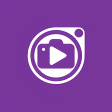WiFi-Display(miracast) sink
safenonpoisonousdetected
- type:Multimedia
- Version:v1.6
- size:0MB
- update time:2024-12-30 20:13:33
tag:
Hot collection
List recommendation
- introduction
- picture
- Boutique
- Related
Developer's DescriptionBy SOHO NishikawaThe device running this application will be a Miracast sink and can be connected by another Android device via Cast Screen.The device running this application will be a Miracast sink and can be connected by another Android device via "Cast Screen".(The Miracast Sink device is a device that becomes the display side in Miracast.)Usage:1. Please enable if Wifi is disabled.2. Start this application on the device you want to display.3. check the device name for this application.4. On the other Android device, Please start Miracast connection settings.5. Wait until the device name confirmed in step 3 is displayed.6. Start connection when you touch the displayed device name.When the connection is established, it will be in the state that has been screen mirroring.How to show Miracast connection settings:This is different depending on the device, here are a few examples below.Settings - (Wireless & Networks) - Media outputSettings - (Wireless & Networks) - (More) - PlayToSettings - (Connect and share) - Screen MirroringSettings - Display - Cast Screen(Wireless Display / Share Cast / ScreenMirroring etc..)Known issues:1. HDCP is not supported.For this reason, from some of the devices can not be connected.Or, the screen during playback, such as video content may become black screen.2. UIBC supports only single touch.Because the developer is Japanese, please forgive me that it is unfamiliar with English.It supports multiple CPU architectures.(ARMv5/ARMv7/x86)
Screenshot group
Boutique recommendation
Related recommendation
Ranking in this category
more type
- Game information
- Walkthrough
- Exclusive to girls
- Exclusive for boys
- Mobile game assistance
- Legendary game
- Xianxia game
- Business development
- physical exercise
- Card game
- Racing car racing
- Take risks to solve puzzles
- Break through the barrier
- Leisure puzzle
- Strategic tower defense
- Shooting gun battle
- Cosplay
- Utilities & Tools
- Travel
- Security Software
- Screensavers & Wallpaper
- Productivity Software
- Multimedia
- Internet Software
- Games
- Entertainment Software
- Educational Software
- Developer Tools
- Communications
- Browsers